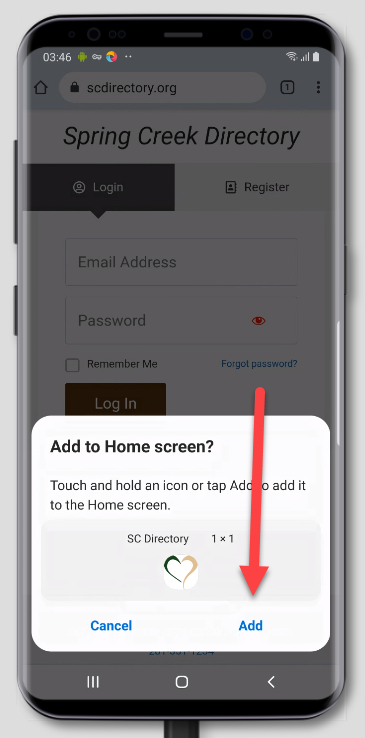Add Directory to Android
1. Add to Home Page with Button
By default most Android phones will have a popup at the bottom of the screen asking if you would like to add it to your home screen.
Press the “Add SC Directory to Home screen” button.
If you do not see this option – there are manual instructions below.
Click Here to See the Manual Options
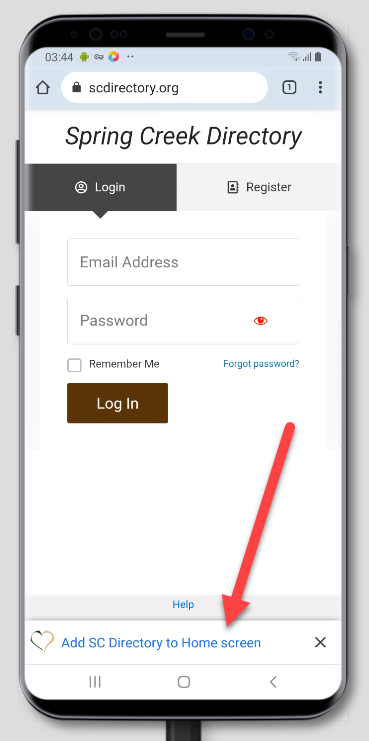
2. Install app
Press the “Install” button to add SC Directory to your home screen.
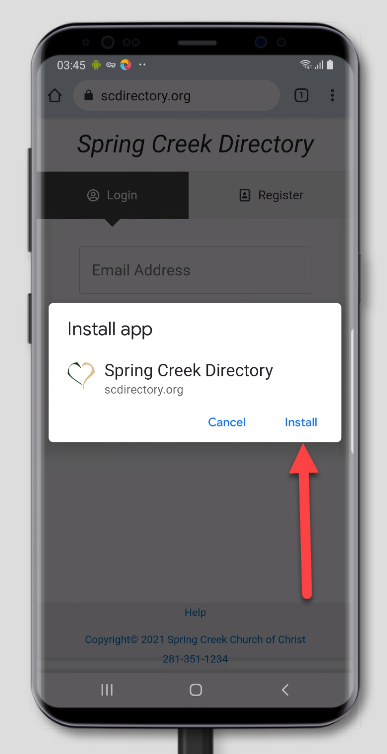
1. Add to Home Screen Manually
If you do not see an automatic popup to add the directory to your home screen you can easily add it manually.
Press the “Options” button in the upper right corner (three dots in a vertical row)
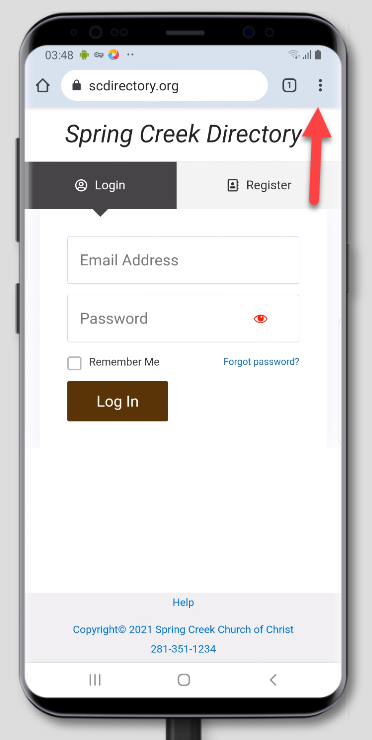
2. Install App from Dropdown
After pressing the “options” button a dropdown menu will popup. On this menu press “Install app”.
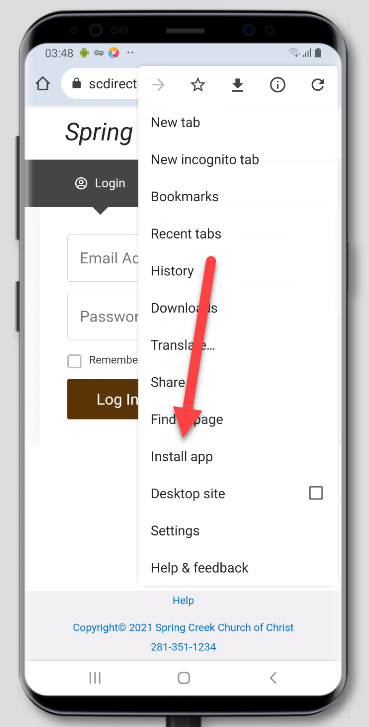
3. Install App Popup
Press “Install”
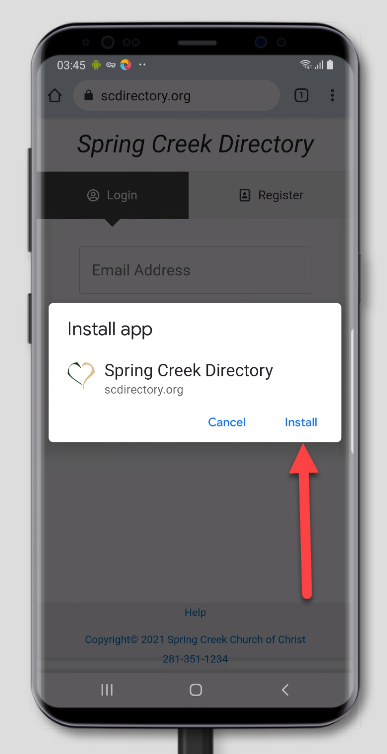
4. Confirm Add to Home Screen
Press “Add” to install SC Directory to your home screen.